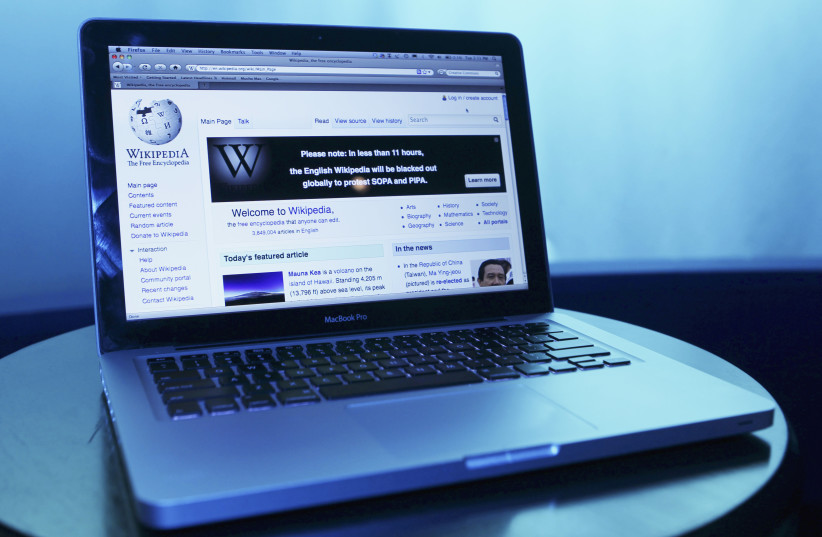Q: I don't like it when Dropbox, Microsoft OneDrive and Google Drive take data off my computer and store it online instead. How can I get my data back without losing anything?
—Dan Behnke, Eau Claire, Wisconsin
A: While it may look as if the online services took data off your PC and transferred it to the cloud, I don't think they really did. The services are probably set up to store your new files only online. What looked like stored files on your computer were really links to the online files.
What you need to do is set up Dropbox, OneDrive and Google Drive to store files both on your computer and online. For starters, when you create a file, store it on your PC first. For example, Microsoft Word has a "save as" feature that lets you specify where a file is stored – so pick a folder on your computer in which to store a document.
Then follow these steps:
—Dropbox and OneDrive both create a folder on your computer; everything you put in that folder will be duplicated online. (Conversely, everything you delete from the Dropbox and OneDrive folders will be deleted from the cloud.) So, after storing new files on your computer, copy and paste them to the Dropbox and OneDrive folders to put them online. Do the same thing every time you update a file on your PC. That way you'll have identical files in both places.
—You can also do this in reverse to get your online-only files back on your computer. Copy and paste files from the Dropbox and OneDrive folders to other folders on your computer.
You can use the same cut-and-paste technique with Google Drive, but first you must create its folder on your computer by downloading "Google Drive for desktop" (see tinyurl.com/2s3m9yka and tinyurl.com/ynazatxw). In addition, you must set "Drive for desktop" to "mirror" your files, which means keep identical copies on your PC and in the cloud (see tinyurl.com/55s9dr93). Once that's done, any changes you make to files in the "Drive for desktop" folder will be copied to the cloud.
Note: If you use Google's online writing, spread sheet or presentation software (Docs, Sheets or Slides), those files will be stored online. To store them on your computer, use "offline access" (see tinyurl.com/w4swarm3). Changes made offline will be copied to the cloud.
Readers offer tech advice
After reading my column about why a Mac cursor disappears (see tinyurl.com/2p875fpn), David Sadler of Minneapolis said that a nearly full hard disk drive might be to blame.
If the disk is 75% full, the Mac can bog down while trying to manage the remaining available storage space, and the cursor may disappear, he said. Use the Mac's disk clean-up features to get more usable disk space (see tinyurl.com/r293uatf) and its disk utility to find and possibly correct some disk problems (see tinyurl.com/3kvy5yj2), he said.
Two readers commented on my column about why home Wi-Fi might be faster than a wired internet connection — even though it shouldn't be (see tinyurl.com/mr2fvfxu). Alan Nixa of Hillsboro, New Hampshire, said the wired connection was probably slowed down by bad home network data cables, poor set-up of cable plug-ins or incorrect use of short-range "patch cables."
Dave Alexander of Litchfield, New Hampshire, said the computer's wired network adapter may be too old for today's faster internet access speeds. The solution is to buy a faster adapter. To find a network adapter's speed, see tinyurl.com/28b7v5va for PCs and tinyurl.com/2s4jmpb6 for Macs.